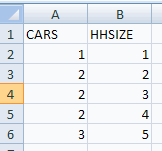
FORMATTING
Enter in the cars per household data in file carsdata.xls
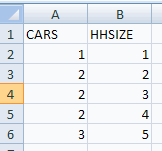
Suppose we wish to give the first series a long name: CARS PER
HOUSEHOLD.
This yields
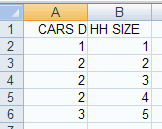
Only the first part of CARS PER HOUSEHOLD is displayed.
The cell width needs to be increased. This can be done in one of
several
ways.
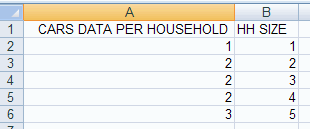
SAVING WORKSHEETS AND WORKBOOKS
When you open up Excel it creates a workbook (the master
document),
which is composed of one or more worksheets.
You should save the workbook on your diskette with a name that
identifies
it as your class or project workbook, e.g. for Economics 102 I might
use ecn102cam, by choosing Office Button and Save As.
You can save each class session and homework on a separate worksheet
within this workbook.
When you first open the workbook it puts you in Sheet1. You can rename
this to e.g. intro by double-clicking on the Sheet1 tab at the bottom
of
the screen and typing intro at the rename prompt. Sheet2 might become
Ass2
etc.
Save results frequently.
PRINTING WORKSHEETS
To save paper always do a print preview first (Office Button / Print / Print Preview).
For nicer output of a worksheet you can change the column widths if
need be by moving the cursor to the vertical line that separates the
column
headers, e.g. between A and B.
This was discussed above under formatting.
For nicer output of a worksheet you can choose Page Layout tab,
Scale to Fit group, click on bottom wight arrow which opens up the Page
Setup dialgog box.
On the Page Tab under Scaling Select the Fit to option.
For example if the output is just a bit over a page in print preview
then select Fit to 1 page by 1 page.
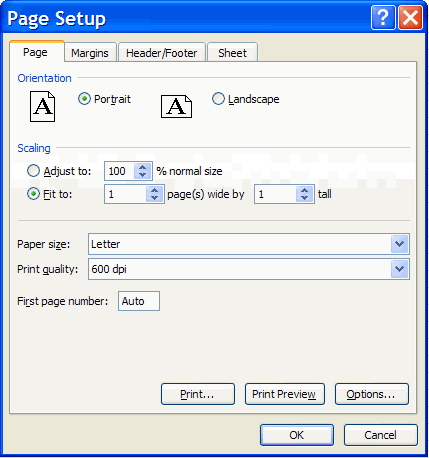
PRINTING A CHART
For nicer output of charts that appear within the worksheet, move
the
mouse within the chart and click (this creates an additional border
around the chart).
Then choose Home Button and select Print and the chart is printed on
a separate page.
COPY A CHART
It is generally easy to copy individual charts to other software such as a word processor.
COPY WORKSHEET CONTENTS AS TEXT
This is particularly done to copy data from the spreadsheet into another program such as a word processor.
COPY WORKSHEET CONTENTS AS A PICTURE
Rather than print nicely formatted Excel output on paper we may wish to copy it into a word processor or web page. This output may include both the data and some charts. This is a little tricky and may perhaps be deferred to a time when you really have reason to do this.
If you have Adobe Acrobat Exchange (not just the reader) another way
to digitally save the Excel output is to print the Excel file to a
PDFWRITER
which will save the file in pdf form. Other people can then read the
output
using a pdf viewer such as Adobe Acrobat reader.
For further information on how to use Excel go to
http://cameron.econ.ucdavis.edu/excel/excel.html